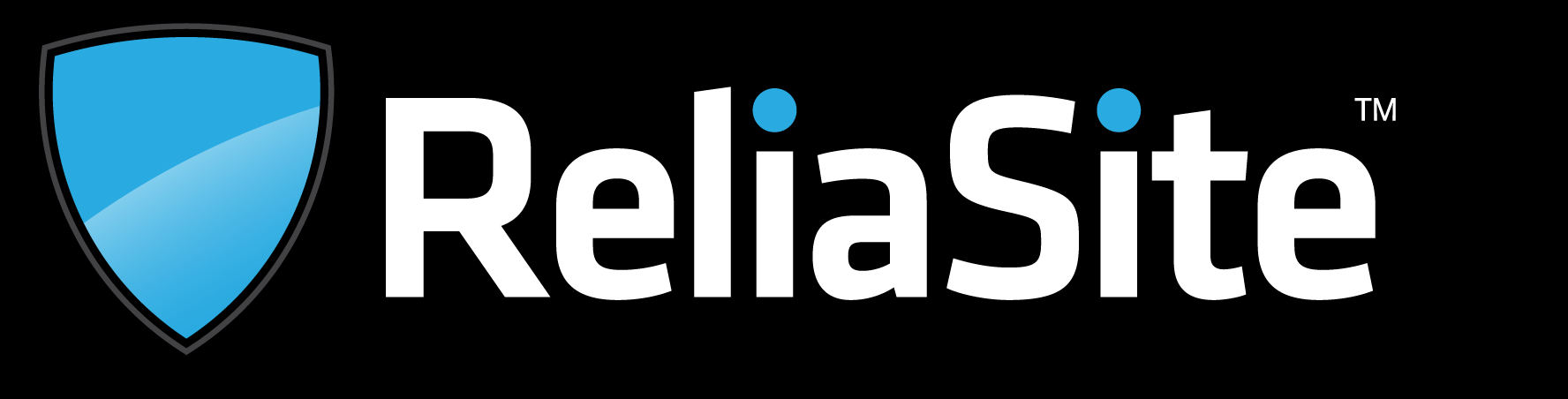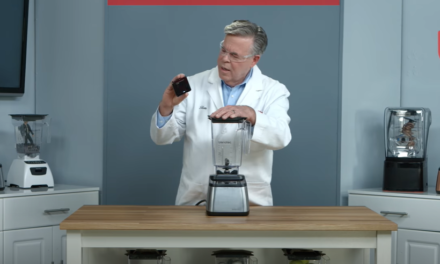The Concepts and Terms That Will Set You Up for Website Success!
Creating a website isn’t something you just want to jump right into. There are a few key areas you want to understand on a deeper level before you dive in. In the first article of our series (Understanding the Internet), we covered a lot of the basic concepts and components of the internet. I reviewed IP addresses, routers, domain names, DNS, web hosts and more! If you haven’t read this article, I recommend doing so before reading this one as this builds off it.
RELATED: Understanding the Internet: Starting with The Difference Between Domain and Hosting… And More!
What I did the first article is describe the internet as one large virtual city. I will be using analogies that may call back to that concept, but overall, the point of this article is to get you ready to be able to successfully create and manage a website. This is what you need to know BEFORE you create a website.
The Anatomy of a URL
As we learned in our initial article, domain names are like the business front name for IP addresses. Usually something catchy that people can remember. You might look at a domain name and think it’s the same as a URL. They both are www.something.com, .org, etc. and take you to a website. However, they are not the same. A domain name is actually part of a URL. Here is what you need to know about URLs before you create a website.
HTTP vs. HTTPS
Let’s use this as our example URL: https://blog.hubspot.com/marketing/how-to-start-a-blog
As you see, there is much more to a URL than just the domain name. You can think of the domain name as the center of your URL, but the other components help identify important bits of information about the URL. What you see underlined in the URL above is the protocol. HTTP stands for Hypertext Transfer Protocol.
Basically, HTTP is a commonly used protocol for communication between web browsers (client) and web servers. As you learned in the past article, clients and servers need to be able to communicate and pass information – and various tools (DNS, routers, etc.) help make this communication happen. What HTTP does is set the standards and rules that allow for such communication to happen.
You will see HTTP in URLs at times, but as you see above, there is also HTTPS. HTTPS stands for Hypertext Transfer Protocol Secure. And as you see in the name, this is a more secure protocol. You need an SSL certificate to take your website from HTTP to HTTPS (we’ll dig more into SSL certificates in our next series installment). All you need to know for now is that a URL with HTTP indicates that a website is not secure to interact with while a HTTPS URL is very secure to interact with (and a much better option for a website owner/admin).
Subdomains
Example URL: https://blog.hubspot.com/marketing/how-to-start-a-blog
So, that was the protocol and now the underlined element of the URL above is the subdomain. Just as the domain is a description/name for the website, the subdomain is also describing something. Basically, a subdomain is like a mini-website or sub section of the main website. As you see in the example URL, HubSpot.com is the main website and blog.hubspot.com is the blog section layered below the website.
The subdomain is a great way to build out new sections (like a blog, section for images, different brand sections and so on) without having to build a whole new website.
A Few More URL Elements
- This is the top-level domain, which indicates if the URL is a .com, .org, .edu and so on. This helps you identify the type of website you are interacting with.
- Example URL: https://blog.hubspot.com/marketing/how-to-start-a-blog
- The underlined section is called “the path,” which is basically used to help direct the user to right area of the website IE find the right path. As you see in the example, the path is taking to the user to the marketing blog files and more specifically a blog on “How to Start a Blog.”
- Example URL: https://blog.hubspot.com/marketing/how-to-start-a-blog
- The section underlined in the example URL is called the second-level domain. Basically, it is the name part of your domain name.
More About Web Hosting
You learned in our first article that web hosts are like the “landlords” of our virtual cities and web servers are the “skyscrapers” IE web hosts rent out space in their web servers so you can host a website there. Here are a few more tidbits you should know about web hosting before you build and manage a website of your own.
Types of Web Hosting
There are three main types of web hosting you should know about as they are important when you are building a website and searching for a web host.
- Shared Hosting – This is where multiple websites share the same server resources. Think of shared hosting as the hostels of the virtual city. All sharing the same space. This option is best for smaller websites, like a blog. It is the most affordable option.
- VPS Hosting – This is similar to shared hosting in that multiple websites share a server. However, there are reserve resources for traffic spikes. Think of this option as the duplexes of the virtual city. This is a perfect option for medium-sized websites that could see influxes of traffic. It’s also still a relatively affordable option.
- Dedicated Hosting – This is when a website gets their own dedicated server and all of its resources. This is best for high traffic websites and more experienced web admins. It is the most expensive option. These are surely the mansions of the virtual city.
Key Terms to Know
The terms below also matter when analyzing which web hosts is best for you. It’s important to be able to understand them.
- Bandwidth – Bandwidth is the amount of data/content sent from your server to a client’s browser. It’s usually measured in GB or MB.
- Uptime – Uptime is basically the amount of time your website is up and running. This is an important factor when choosing a web host because they are the ones responsible for making sure your website is up. You want a web host that can provide you an uptime score of AT LEAST 99.5%.
- Web Hosting Control Panel – Web hosting control panels help you manage your website. It is a backend interface that is provided by your web host (or compatible with your web host). You can manage the web host web server and hosted services from this interface, which includes uploading web page files, creating and managing databases and much more. It’s important to pick a web host that offers the control panel you’re interested in.
Linux vs. Windows
There isn’t just one type of web server. Linux and Windows are the two commonly used operating systems. When vetting hosting packages, you’ll generally have to pick between the two. I recommend going with Linux. Linux is free and open source (though there are some paid versions). The support community for Linux is very extensive, and you are sure to be able to find free help/advice online quite easily. A lot of software for Linux is free and open source as well. Generally speaking, these are the reasons most websites use Linux.
cPanel and Plesk
Going back to control panels. There are two that largely own the market, which are cPanel and Plesk. They are both available for Linux operating system (Plesk is available on both Windows and Linux). If you take my advice to roll with Linux, I recommend going with cPanel. It is very easy to use and there is tons of information and videos out their detailing step by step how to utilize their services/tools. Below is a screenshot of the cPanel dashboard to give you a glimpse into what it looks like.
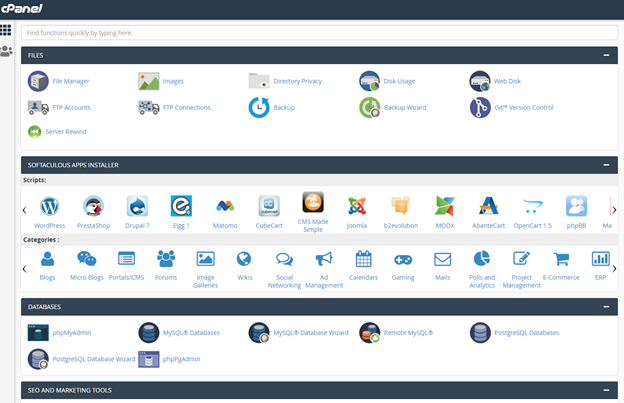
More About DNS
As we talked about in our previous article, DNS is like the directional signs of the internet – directing traffic and users to the correct place. When you’re a website owner, you’ll have to do some of the directing yourself. When you buy a domain name, you’ll be able to access your DNS settings in the dashboard provided by the domain registrar you purchased from. We’ll dig into some of the things you’ll need to do in this area when you create a website, but for now let’s focus on some of the key terms you need to know going forward.
Records
DNS records typically map host names to IP addresses or other host names (as we said, directing traffic). There are a few standard records you should know about.
- A Record – It points a domain name to its correct IP address.
- MX Record – MX record directs traffic to your email
- CNAME Record – Points a domain name to another domain name. It’s a way to use an alias to redirect users to another domain name. The A record and CNAME can create a chain that sends the users to the same place.
TTL (Time to Live)
You may have heard the term cache in the context of needing to clear your cache to view an updated website. Basically, your computer (client) will store data in a cache so it dooesn’t have to visit the web server over and over to pull up the same website – your cache will just pull up its stored version of the site. In the context of DNS, you can set your TTL for a certain amount of time to tell nameservers to check for the latest entry after that time has passed. Once again, this will come into play more when you are creating your website. For now, take a look at the screenshot below to get familiar with the concept.
More About DNS
As we talked about in our previous article, DNS is like the directional signs of the internet – directing traffic and users to the correct place. When you’re a website owner, you’ll have to do some of the directing yourself. When you buy a domain name, you’ll be able to access your DNS settings in the dashboard provided by the domain registrar you purchased from. We’ll dig into some of the things you’ll need to do in this area when you create a website, but for now let’s focus on some of the key terms you need to know going forward.
Records
DNS records typically map host names to IP addresses or other host names (as we said, directing traffic). There are a few standard records you should know about.
- A Record – It points a domain name to its correct IP address.
- MX Record – MX record directs traffic to your email
- CNAME Record – Points a domain name to another domain name. It’s a way to use an alias to redirect users to another domain name. The A record and CNAME can create a chain that sends the users to the same place.
TTL (Time to Live)
You may have heard the term cache in the context of needing to clear your cache to view an updated website. Basically, your computer (client) will store data in a cache so it dooesn’t have to visit the web server over and over to pull up the same website – your cache will just pull up its stored version of the site. In the context of DNS, you can set your TTL for a certain amount of time to tell nameservers to check for the latest entry after that time has passed. Once again, this will come into play more when you are creating your website. For now, take a look at the screenshot below to get familiar with the concept.
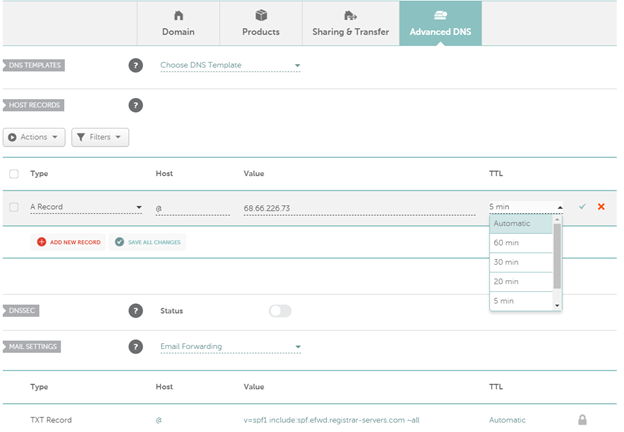
Conclusion
There you have it, this is the next level up from the Understanding the Internet article. You now are ready to create your own website!